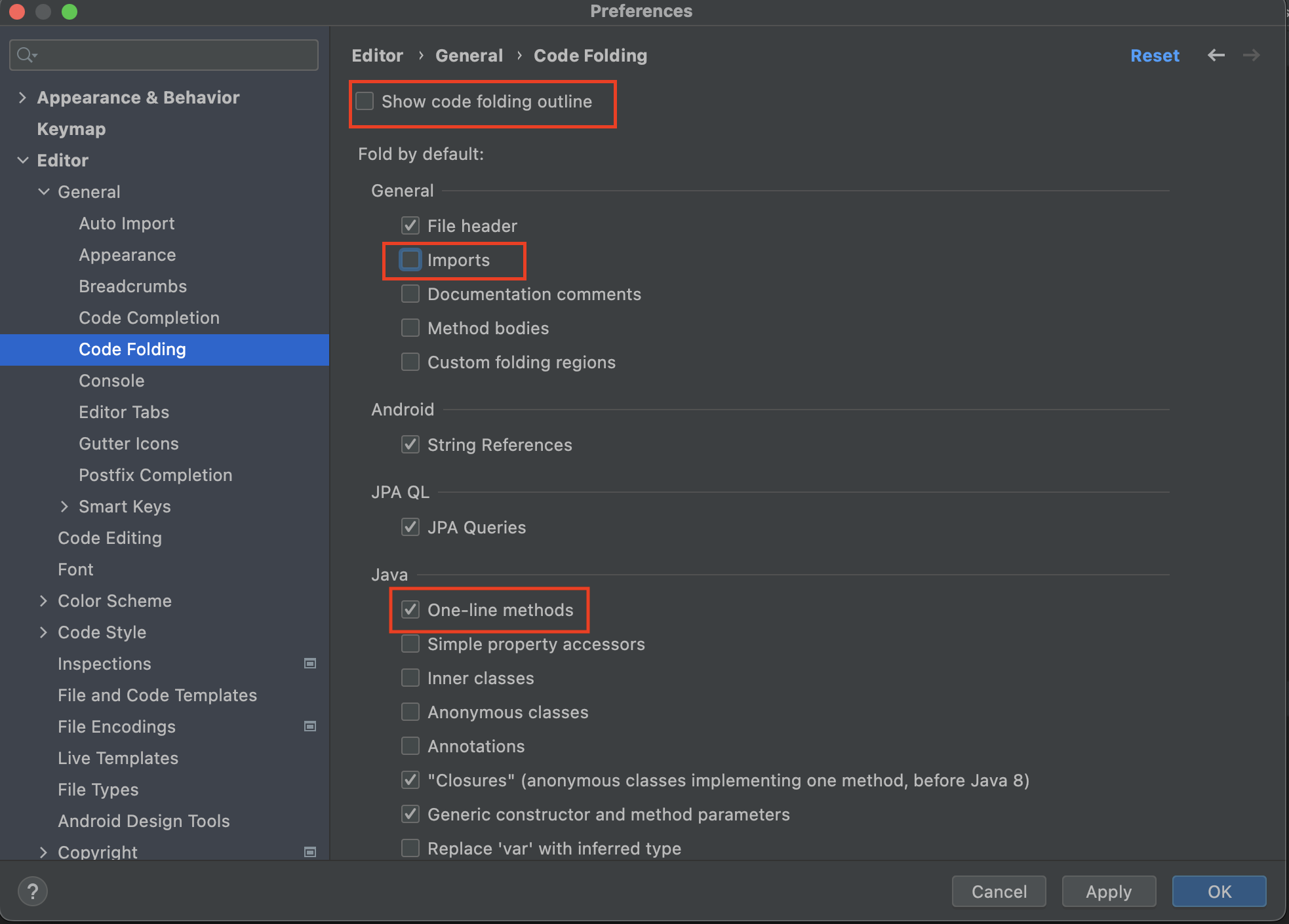인텔리제이(intelliJ) 설정
Written on 2022-09-07
quarantine 속성 제거
- Mac OS의 경우, “확인되지 않은 개발자가 배포했기 때문에 열 수 없습니다” 문제로 인해 App 이 실행불가 하므로 quarantine 속성을 제거해야 한다.
$ xattr -d com.apple.quarantine ./IntelliJ IDEA.app
portable 설정
- ./IntelliJ IDEA.app/Contents/bin/idea.properties 파일 열기(Mac OS의 경우)
- config, system, plugins, log path를 원하는 디렉토리로 설정
# config path 변경
# ex) idea.config.path=변경을 원하는 config 디렉토리 위치
#---------------------------------------------------------------------
# 설정 디렉토리에 대한 경로를 사용자 정의하려면 이 옵션의 주석 처리를 제거하십시오.
# Uncomment this option if you want to customize a path to the settings directory.
#---------------------------------------------------------------------
idea.config.path=../../../config
# system path 변경
# ex) idea.system.path=변경을 원하는 system 디렉토리 위치
#---------------------------------------------------------------------
# 캐시 디렉토리에 대한 경로를 사용자 정의하려면 이 옵션의 주석 처리를 제거하십시오.
# Uncomment this option if you want to customize a path to the caches directory.
#---------------------------------------------------------------------
idea.system.path=${idea.config.path}/system
# plugins path 변경
# ex) idea.plugins.path=변경을 원하는 plugins 디렉토리 위치
#---------------------------------------------------------------------
# 사용자 설치 플러그인 디렉토리에 대한 경로를 사용자 정의하려면 이 옵션의 주석 처리를 제거하십시오.
# Uncomment this option if you want to customize a path to the user-installed plugins directory.
#---------------------------------------------------------------------
idea.plugins.path=${idea.config.path}/plugins
# log path 변경
# ex) idea.log.path=변경을 원하는 log 디렉토리 위치
#---------------------------------------------------------------------
# 로그 디렉토리에 대한 경로를 사용자 정의하려면 이 옵션의 주석 처리를 제거하십시오.
# Uncomment this option if you want to customize a path to the logs directory.
#---------------------------------------------------------------------
idea.log.path=${idea.system.path}/log
MAVEN REPOSITORY 설정
- 내가 사용할 Local Maven Repository 디렉토리 생성
$ mkdir maven_repos - Local Maven Repository 에 settings.xml 파일 생성 후
<localRepository>항목의 path 변경
<!-- settings.xml -->
<settings xmlns="http://maven.apache.org/SETTINGS/1.0.0" xmlns:xsi="http://www.w3.org/2001/XMLSchema-instance" xsi:schemaLocation="http://maven.apache.org/SETTINGS/1.0.0 http://maven.apache.org/xsd/settings-1.0.0.xsd">
<!-- 해당 항목의 path 변경 -->
<localRepository>C:\Users\user\Desktop\dev\git\project\maven_local_repository</localRepository>
<interactiveMode>true</interactiveMode>
<offline>false</offline>
<profiles>
<profile>
<id>myprofile</id>
<repositories>
<repository>
<releases>
<enabled>true</enabled>
</releases>
<id>central</id>
<url>https://repo.maven.apache.org/maven2</url>
</repository>
</repositories>
<pluginRepositories>
<pluginRepository>
<releases>
<enabled>true</enabled>
</releases>
<id>central</id>
<url>https://repo.maven.apache.org/maven2</url>
</pluginRepository>
</pluginRepositories>
</profile>
</profiles>
<activeProfiles>
<activeProfile>myprofile</activeProfile>
</activeProfiles>
</settings>
- IntelliJ IDEA > Settings > Preferences > Build, Execution, Deployment > Build Tools > Maven > User settings file 항목수정
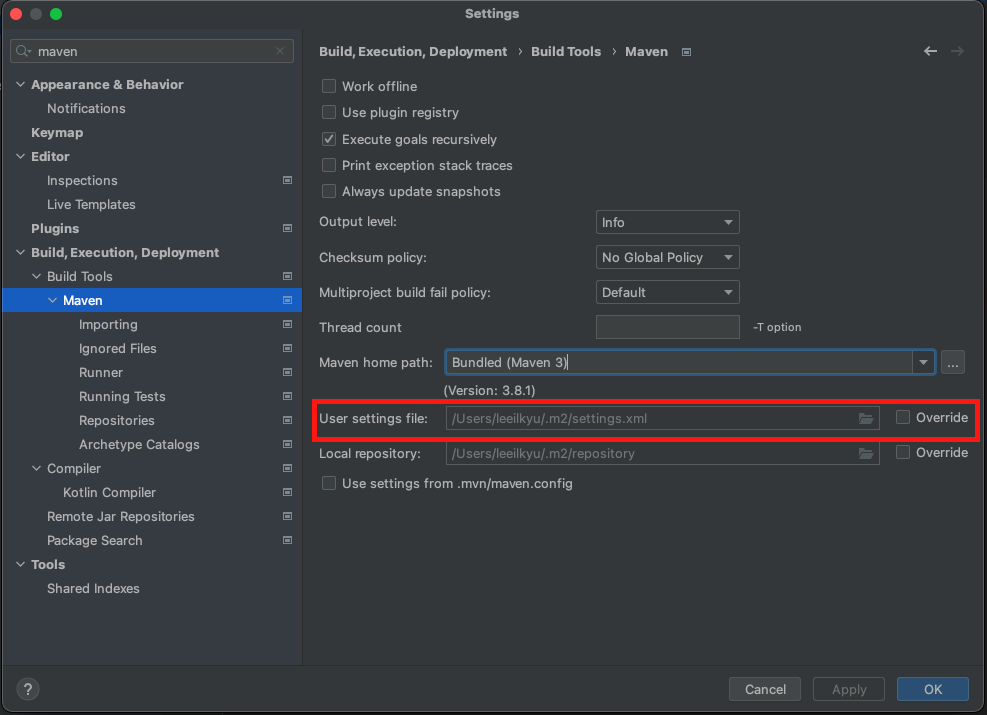
SDK 설정
- File > Project Structure > SDK’s > Add JDK.. 클릭 후 JDK 추가
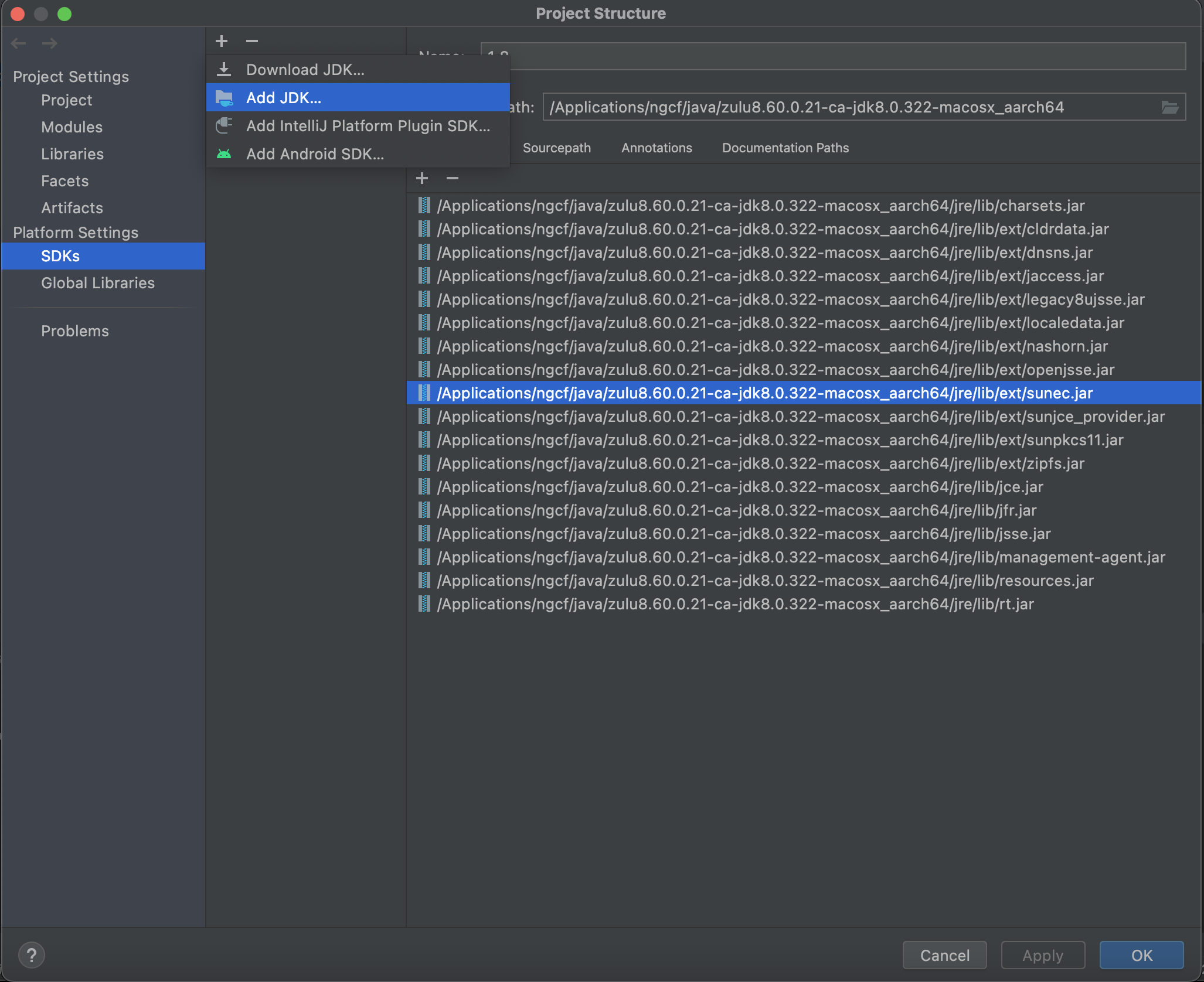
- File > Project Structure > Project 에서 해당 Project에서 사용할 SDK 및 Language Level 설정
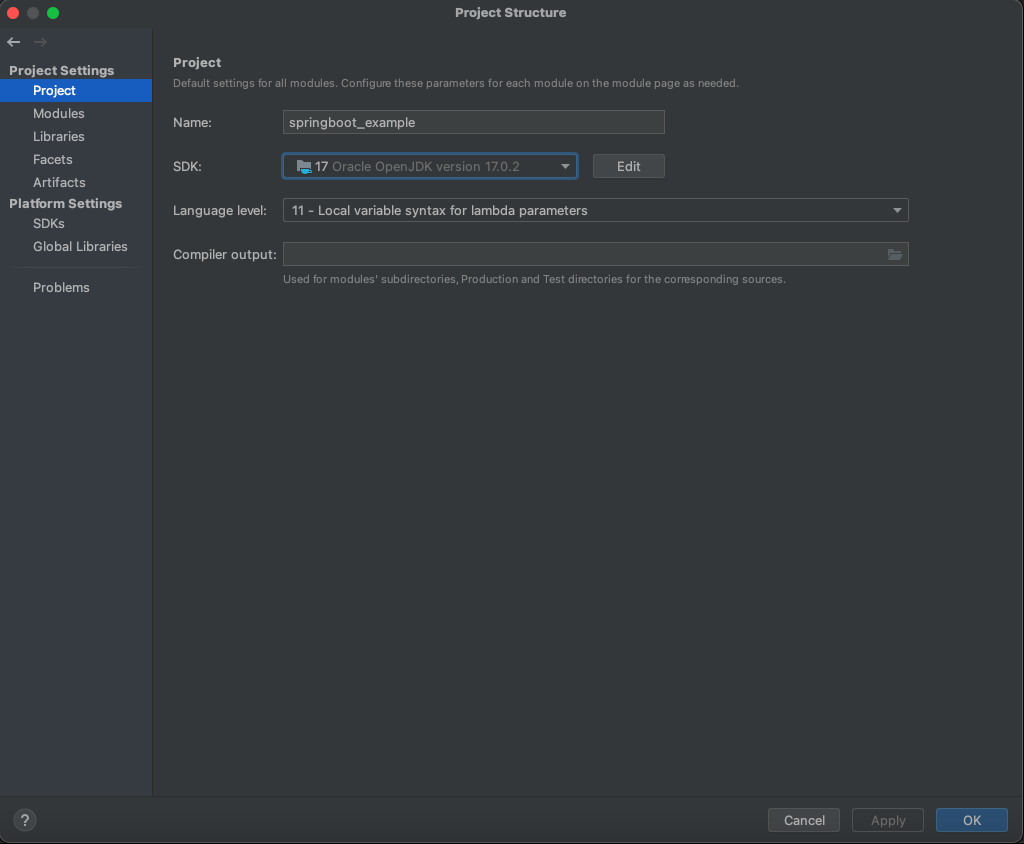
Code Folding 해제
- Preferences > Editor > General > Code Folding 클릭
- Show code folding outline, Imports, One-line methods 체크해제